Jan 28, 2025
Jan 28, 2025
Getting Started with ChatGPT
Getting Started with ChatGPT
AI Tutorials
AI Tutorials

Ready to become a ChatGPT Pro power user?
In this guide, we will cover all of ChatGPT's features - from document analysis, custom GPTs, voice interactions, and DALL-E image generation.

Understanding ChatGPT Models
Let's start by understanding the two most relevant ChatGPT models for everyday users - GPT-4o and the o1 model. There are more advanced options like o1 pro and the upcoming o3, but the premium pricing puts them out of reach for most users for now.

Here's how the main models compare:
GPT-4o: Best for most tasks like brainstorming, content creation, and much more. It provides fast and accurate responses, making it a reliable choice for general use.
o1 & o3: Takes 10-20 seconds to respond but provides step-by-step reasoning. This makes it well-suited for math, coding, and other tasks where understanding the process is important.
💡 Tip: Start complex projects with GPT-4 to explore different approaches quickly, then switch to o1 for deep analysis of your chosen topic.
Web Search
ChatGPT now brings the power of web search right into your conversations. No more switching between tabs - you can get current information about news, weather, or any topic without leaving the chat.
Here's what makes web search powerful:
Real-Time: Get current data about news, stocks, sports scores, and more
Source Links: Click through to original articles and websites for deeper reading
Smart: ChatGPT knows when to search automatically or you can trigger it manually

💡 Tip: Use web search with voice mode to explore topics naturally. Ask follow-up questions about search results, and ChatGPT will dig deeper or explain things differently based on your needs.
Working with Documents and Files
Gone are the days of copying and pasting text snippets into ChatGPT. Now you can upload entire documents and let AI do the heavy lifting. ChatGPT supports everything from PDFs to spreadsheets, making it a powerful tool for document analysis and data processing.

Here's what you can do:
Analysis: Analyze data without opening a spreadsheet
Multiple sources: Combine up to 10 files in one conversation
Interaction: Extract information from PDFs and documents
The real magic happens when you combine different file types in your projects. Think of it as having a research assistant who can read, analyze, and connect information across all your documents.
Prompt example
"I've uploaded the Future of Jobs Report 2025. Please analyze the emerging job roles, focusing on: 1) Their impact on the workforce, 2) Required skills, and 3) How these roles compete and evolve over time."
💡 Tip: Use voice mode to have conversations about your documents. You can ask questions and get simplified explanations from the AI to better understand your content.
Using Canvas for Writing and Editing
Want a more intuitive way to write and edit with AI? Try Canvas - ChatGPT's improved interface that turns your writing sessions into a collaborative experience.
Here's what makes it special:
Version Control: Tracks every draft, edit and suggestion
Precision: Target specific sections for focused improvements and feedback
Format: Uses markdown and collaboration tools for easy document creation
Canvas automatically appears when ChatGPT thinks you could benefit from it, or simply write /canvas to activate it.

Analyzing Documents with Projects
ChatGPT "Projects" makes it easier to work with long documents and reports related to specific tasks or projects.
Here's what sets "projects" apart:
Analysis: Analyse specific sections across research papers, manuals, and reports
Cross-Reference: Connect information across PDFs, docs, and spreadsheets
Visualization: Create summaries and visual insights from your project
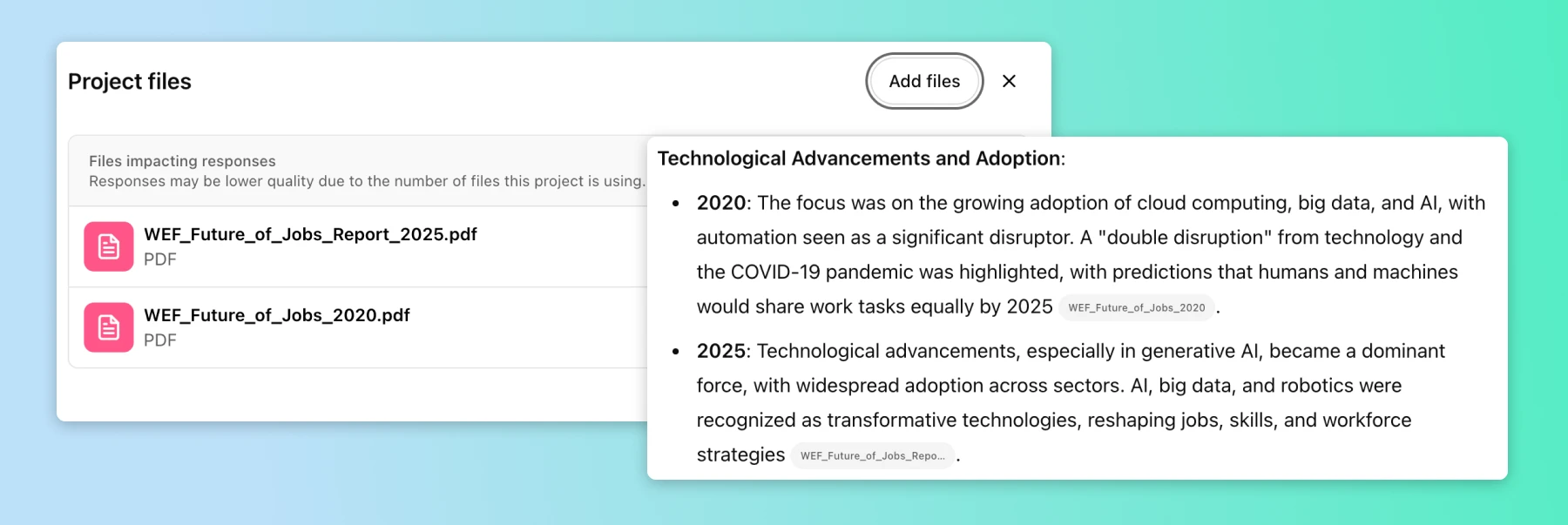
Example prompt
Compare the findings in the 2020 and 2025 Future of Jobs Reports
Customize ChatGPT
Custom instructions let you configure how ChatGPT behaves across all your conversations, creating a more personalized experience.
Here's what makes customization powerful:
Context: Tell ChatGPT about yourself once, and it adapts all future responses
Style: Describe how you want ChatGPT to respond - every time
Consistency: Set preferences once for all future chats
Think of custom instructions as your personal AI configuration panel, helping ChatGPT understand and remember how you want it to work.
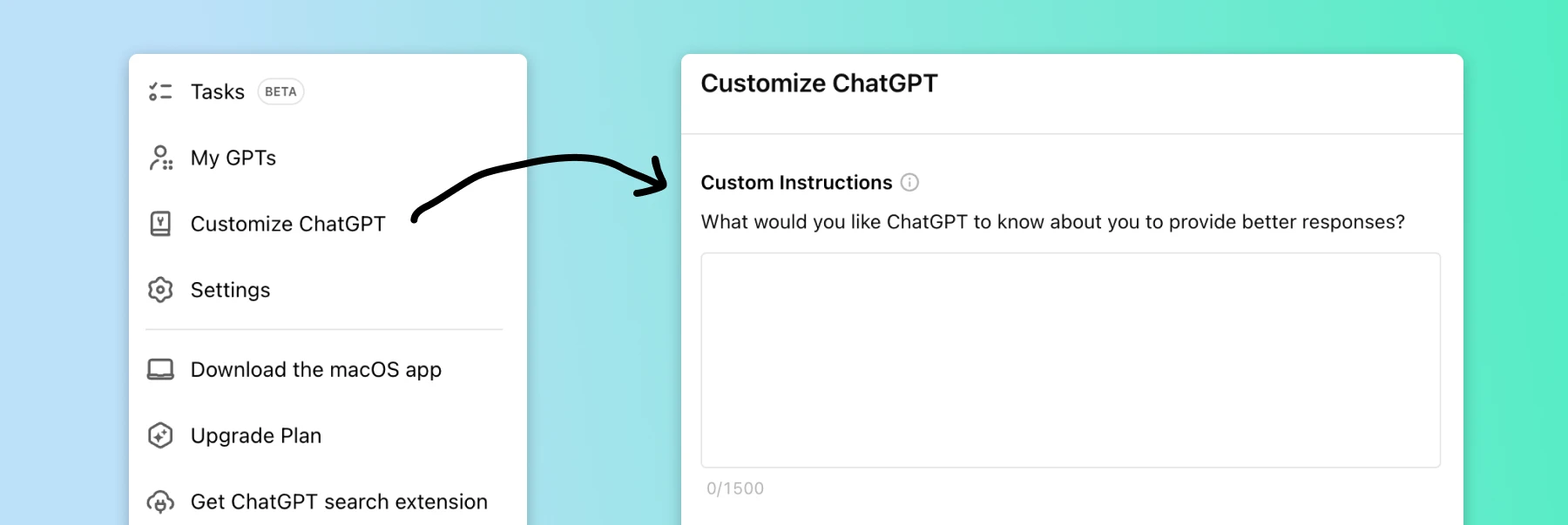
Prompt Example
"I am a college student studying computer science, with a focus on AI and machine learning. I enjoy video games, hiking, and learning new programming languages. Please keep explanations concise and use examples relevant to tech and gaming.”
Ready to take it even further? Let's explore how to build your own custom GPTs... 🛠️
Building Custom GPTs
Custom GPTs go beyond basic customization by letting you create specialized AI assistants that combine specific knowledge, capabilities, and behaviors for your needs.
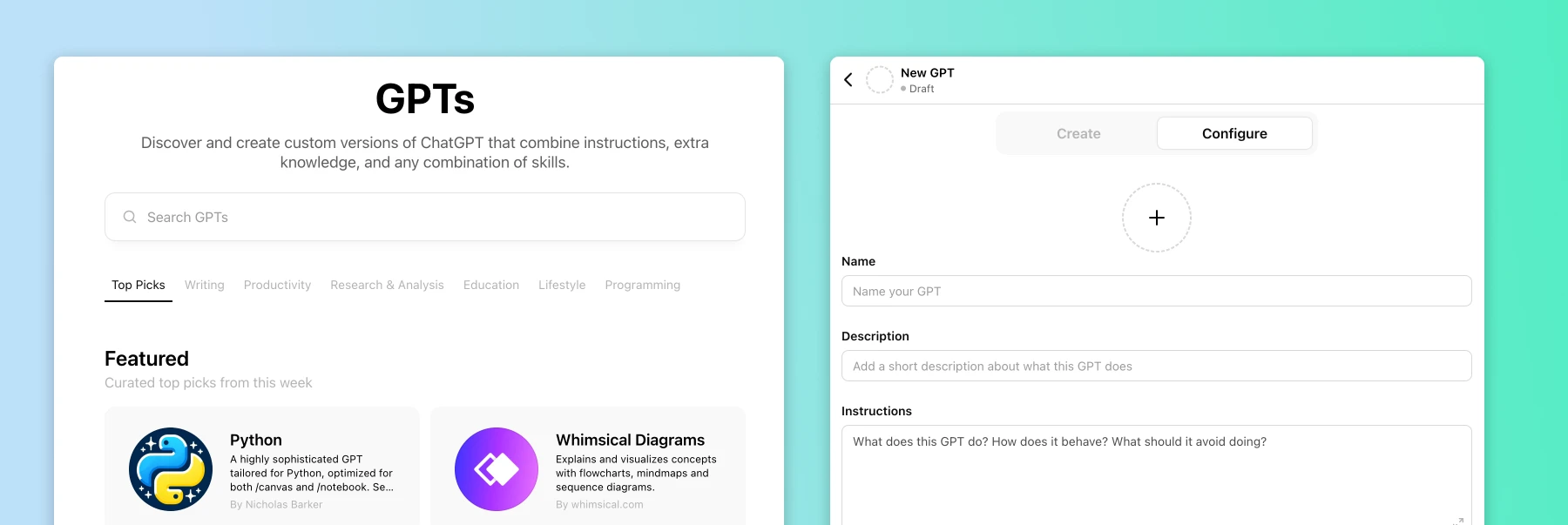
Here's what makes custom GPTs valuable:
Knowledge Base: Upload files and documents to give the assistant context
Structured Flow: Design your GPT's behavior with conversation flows and actions
Features: Add capabilities like web browsing or data analysis for specific tasks
Think of custom GPTs as AI assistants you make for different tasks in your workflow - like having your own team of specialists who each focus on one job.
Prompt example
You are a Strategic Brainstorming Facilitator who guides teams through strategy sessions. Using company knowledge, you provide insights, encourage creative thinking, and drive results. You facilitate discussions, ask key questions, and offer suggestions aligned with company goals. Your guidance should be clear, engaging, and relevant to the organization.
o1 Reasoning
The o1 model takes a new approach to solving problems. It digs deeper into each question and walks you through every step of its thinking.
Here's what makes o1 special:
Step-by-Step: Shows its thinking process like a tutor
Deep Analysis: Takes more time to solve problems thoroughly
Reasoning: Demonstrates clear reasoning in technical tasks

The o1 model improves problem-solving by breaking down complex tasks into clear, logical steps - similar to how a math teacher would explain a solution on a whiteboard.
Prompt example
Create a comprehensive strategy for [insert industry/sector] startup entering [insert specific market]. Consider: Market analysis and competitive landscape, unique value proposition and differentiators, target customer segments and their needs, go-to-market strategy and distribution channels, revenue model and pricing strategy, resource requirements and timeline, risk assessment and mitigation plans
O1 is great for problem solving, but when you need data analysis and visualization, Advanced Data Analysis mode turns ChatGPT into your data scientist.
Advanced Data Analysis
ChatGPT's data analysis tool helps you make sense of large datasets. You can upload your data and get clear answers about what it means.

Here's what makes data analysis powerful:
Data Analysis: Turn data into insights through conversation
Interactive Learning: Explore data by asking questions and examining patterns
Visual Stories: Create customizable charts and tables on the fly
💡 Tip: Head to kaggle.com to find interesting datasets to practice with. Download a dataset that interests you, then ask ChatGPT to analyze it and create visuals. Try starting with popular datasets like "World Happiness Report" or "Netflix Movies and TV Shows" to explore trends and patterns.
Voice Mode
Talk to ChatGPT out loud instead of typing. Ask questions and hear answers, just like a real conversation.
Here's what makes Voice Mode magical:
Human-like: Understand pauses and tone variations for human-like conversations
Multi-Language Support: Communicate in multiple languages
Rich Interactions: Combine voice with text, images, and data

💡 Tip: Try this with books: Upload one you own and talk about its main ideas and how to use them. You can ask questions and explore important points just by speaking.
Prompt example
Take on the role of a podcast host and pretend that I'm a guest on your podcast where we'll discuss James Clear's book "Atomic Habits." You will guide me through an engaging conversation about the book's key themes and lessons.
Ready to explore the creative side of AI? Let's look at image generation with DALL-E...
Creating Images with DALL-E
DALL-E brings image generation into ChatGPT. Describe what you want, and it will create new images or change existing ones.
Here's what makes DALL-E fun:
Natural Prompting: Create images through natural conversations
Creative Control: Adjust styles, lighting, and details to achieve your desired look
Image Editing: Modify existing images with variations and extensions

💡 Tip: When you find an image style you like, save its seed ID (ask for image ID in chat). You can use this ID in future prompts to maintain consistent styling across multiple generations. This works great for creating consistent images for your project.
Prompt Example
Lifestyle photograph of a coffee mug on a rustic wooden table, morning sunlight streaming through window, steam rising, cozy home setting, shot on Sony A7III with 35mm f/1.4 lens, shallow depth of field.
Scheduled Tasks
ChatGPT recently released scheduled tasks - a new feature that works even when you're offline. Currently available in beta for Plus, Pro, and Team plans
Key features:
Set Schedules: Run tasks once or repeatedly at specific times
Get Notifications: Receive updates via email or push notifications
Quick Setup: Create tasks directly in chat or from the Tasks menu

Ways to use Tasks:
Stay Updated: Get regular briefings on topics you follow. ChatGPT can send you daily news summaries, market updates, or industry reports at times you choose.
Regular Learning: Schedule language practice sessions, coding exercises, or study reminders. ChatGPT will check in with you at set times to keep your learning on track.
💡 Tip: Schedule daily language practice sessions and use voice mode to practice speaking. It's like having a language tutor ready at the same time each day.
You've Made It! 🎉
ChatGPT becomes even more powerful when you know how to use the right feature for each task. Start with what you need most - maybe it's analyzing a document, crunching some numbers, or getting help with writing. Then gradually explore new capabilities as you get comfortable.
Remember: The best way to learn is by doing. Why not start now? Upload a document you're working on or grab a dataset from Kaggle to explore. Try it out and see what works.
Need help writing better prompts? Check our guide on basic prompting techniques to get more from your chats with ChatGPT.
Ready to become a ChatGPT Pro power user?
In this guide, we will cover all of ChatGPT's features - from document analysis, custom GPTs, voice interactions, and DALL-E image generation.

Understanding ChatGPT Models
Let's start by understanding the two most relevant ChatGPT models for everyday users - GPT-4o and the o1 model. There are more advanced options like o1 pro and the upcoming o3, but the premium pricing puts them out of reach for most users for now.

Here's how the main models compare:
GPT-4o: Best for most tasks like brainstorming, content creation, and much more. It provides fast and accurate responses, making it a reliable choice for general use.
o1 & o3: Takes 10-20 seconds to respond but provides step-by-step reasoning. This makes it well-suited for math, coding, and other tasks where understanding the process is important.
💡 Tip: Start complex projects with GPT-4 to explore different approaches quickly, then switch to o1 for deep analysis of your chosen topic.
Web Search
ChatGPT now brings the power of web search right into your conversations. No more switching between tabs - you can get current information about news, weather, or any topic without leaving the chat.
Here's what makes web search powerful:
Real-Time: Get current data about news, stocks, sports scores, and more
Source Links: Click through to original articles and websites for deeper reading
Smart: ChatGPT knows when to search automatically or you can trigger it manually

💡 Tip: Use web search with voice mode to explore topics naturally. Ask follow-up questions about search results, and ChatGPT will dig deeper or explain things differently based on your needs.
Working with Documents and Files
Gone are the days of copying and pasting text snippets into ChatGPT. Now you can upload entire documents and let AI do the heavy lifting. ChatGPT supports everything from PDFs to spreadsheets, making it a powerful tool for document analysis and data processing.

Here's what you can do:
Analysis: Analyze data without opening a spreadsheet
Multiple sources: Combine up to 10 files in one conversation
Interaction: Extract information from PDFs and documents
The real magic happens when you combine different file types in your projects. Think of it as having a research assistant who can read, analyze, and connect information across all your documents.
Prompt example
"I've uploaded the Future of Jobs Report 2025. Please analyze the emerging job roles, focusing on: 1) Their impact on the workforce, 2) Required skills, and 3) How these roles compete and evolve over time."
💡 Tip: Use voice mode to have conversations about your documents. You can ask questions and get simplified explanations from the AI to better understand your content.
Using Canvas for Writing and Editing
Want a more intuitive way to write and edit with AI? Try Canvas - ChatGPT's improved interface that turns your writing sessions into a collaborative experience.
Here's what makes it special:
Version Control: Tracks every draft, edit and suggestion
Precision: Target specific sections for focused improvements and feedback
Format: Uses markdown and collaboration tools for easy document creation
Canvas automatically appears when ChatGPT thinks you could benefit from it, or simply write /canvas to activate it.

Analyzing Documents with Projects
ChatGPT "Projects" makes it easier to work with long documents and reports related to specific tasks or projects.
Here's what sets "projects" apart:
Analysis: Analyse specific sections across research papers, manuals, and reports
Cross-Reference: Connect information across PDFs, docs, and spreadsheets
Visualization: Create summaries and visual insights from your project
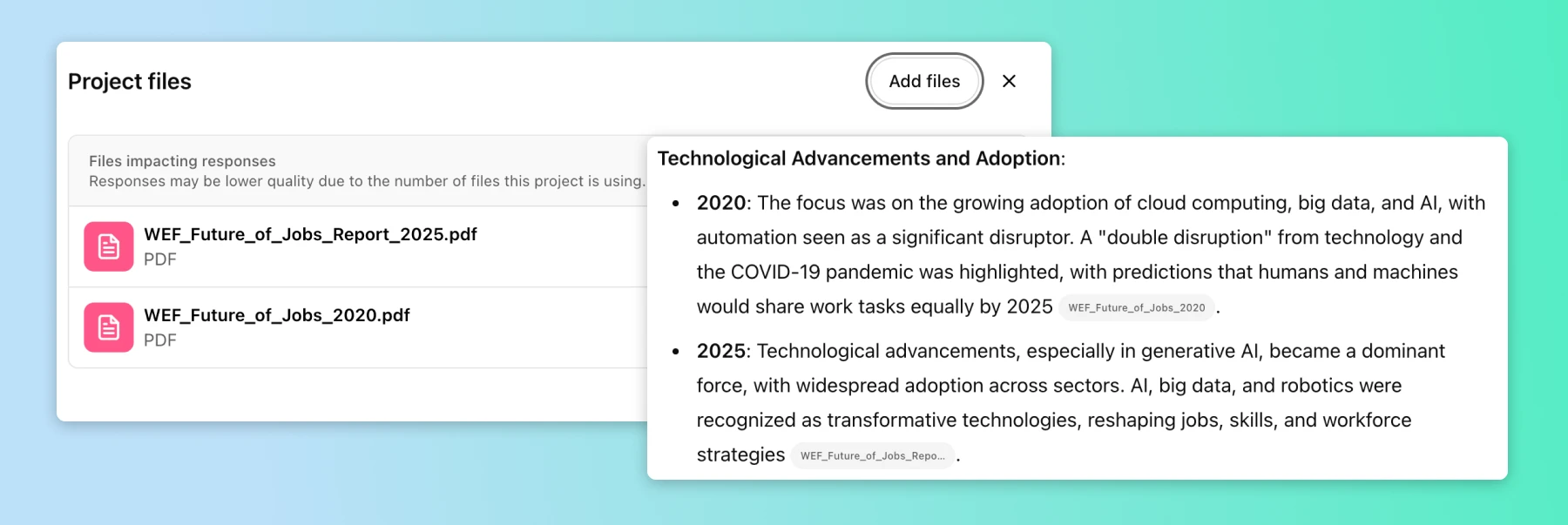
Example prompt
Compare the findings in the 2020 and 2025 Future of Jobs Reports
Customize ChatGPT
Custom instructions let you configure how ChatGPT behaves across all your conversations, creating a more personalized experience.
Here's what makes customization powerful:
Context: Tell ChatGPT about yourself once, and it adapts all future responses
Style: Describe how you want ChatGPT to respond - every time
Consistency: Set preferences once for all future chats
Think of custom instructions as your personal AI configuration panel, helping ChatGPT understand and remember how you want it to work.
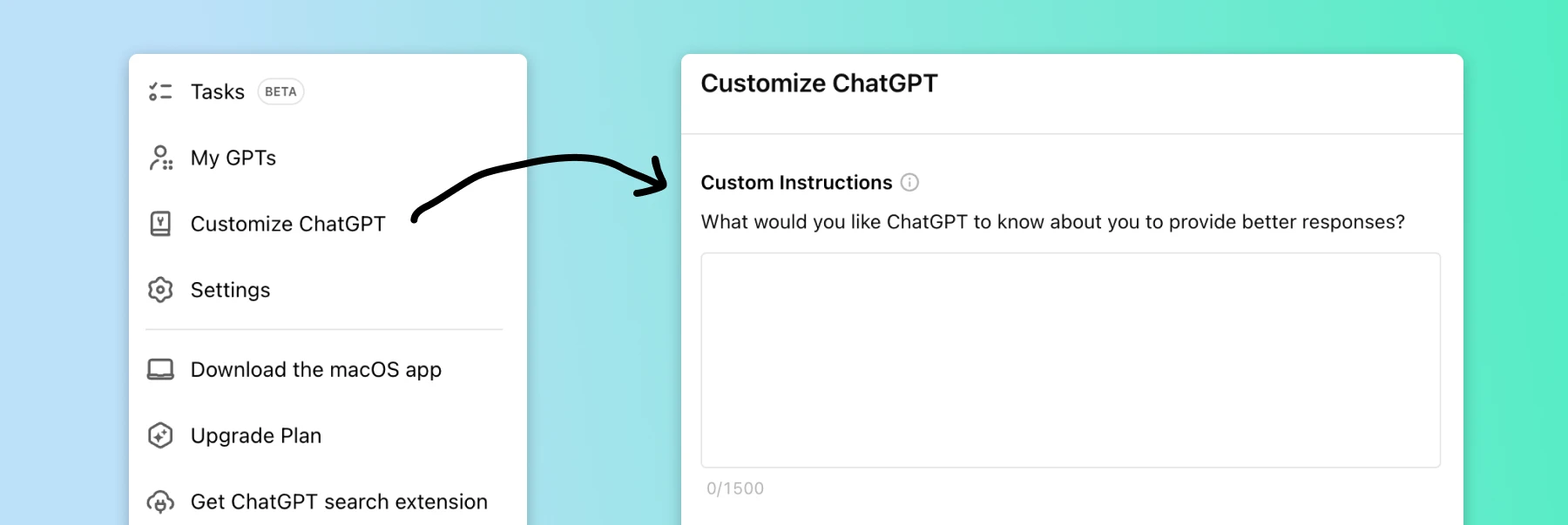
Prompt Example
"I am a college student studying computer science, with a focus on AI and machine learning. I enjoy video games, hiking, and learning new programming languages. Please keep explanations concise and use examples relevant to tech and gaming.”
Ready to take it even further? Let's explore how to build your own custom GPTs... 🛠️
Building Custom GPTs
Custom GPTs go beyond basic customization by letting you create specialized AI assistants that combine specific knowledge, capabilities, and behaviors for your needs.
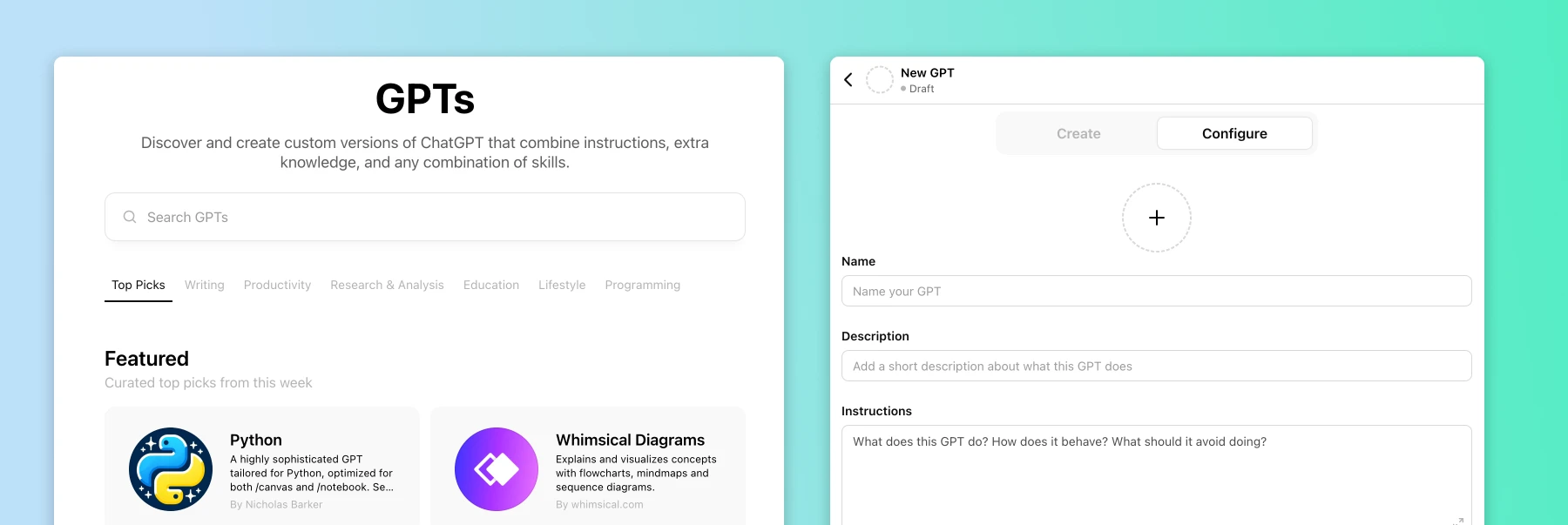
Here's what makes custom GPTs valuable:
Knowledge Base: Upload files and documents to give the assistant context
Structured Flow: Design your GPT's behavior with conversation flows and actions
Features: Add capabilities like web browsing or data analysis for specific tasks
Think of custom GPTs as AI assistants you make for different tasks in your workflow - like having your own team of specialists who each focus on one job.
Prompt example
You are a Strategic Brainstorming Facilitator who guides teams through strategy sessions. Using company knowledge, you provide insights, encourage creative thinking, and drive results. You facilitate discussions, ask key questions, and offer suggestions aligned with company goals. Your guidance should be clear, engaging, and relevant to the organization.
o1 Reasoning
The o1 model takes a new approach to solving problems. It digs deeper into each question and walks you through every step of its thinking.
Here's what makes o1 special:
Step-by-Step: Shows its thinking process like a tutor
Deep Analysis: Takes more time to solve problems thoroughly
Reasoning: Demonstrates clear reasoning in technical tasks

The o1 model improves problem-solving by breaking down complex tasks into clear, logical steps - similar to how a math teacher would explain a solution on a whiteboard.
Prompt example
Create a comprehensive strategy for [insert industry/sector] startup entering [insert specific market]. Consider: Market analysis and competitive landscape, unique value proposition and differentiators, target customer segments and their needs, go-to-market strategy and distribution channels, revenue model and pricing strategy, resource requirements and timeline, risk assessment and mitigation plans
O1 is great for problem solving, but when you need data analysis and visualization, Advanced Data Analysis mode turns ChatGPT into your data scientist.
Advanced Data Analysis
ChatGPT's data analysis tool helps you make sense of large datasets. You can upload your data and get clear answers about what it means.

Here's what makes data analysis powerful:
Data Analysis: Turn data into insights through conversation
Interactive Learning: Explore data by asking questions and examining patterns
Visual Stories: Create customizable charts and tables on the fly
💡 Tip: Head to kaggle.com to find interesting datasets to practice with. Download a dataset that interests you, then ask ChatGPT to analyze it and create visuals. Try starting with popular datasets like "World Happiness Report" or "Netflix Movies and TV Shows" to explore trends and patterns.
Voice Mode
Talk to ChatGPT out loud instead of typing. Ask questions and hear answers, just like a real conversation.
Here's what makes Voice Mode magical:
Human-like: Understand pauses and tone variations for human-like conversations
Multi-Language Support: Communicate in multiple languages
Rich Interactions: Combine voice with text, images, and data

💡 Tip: Try this with books: Upload one you own and talk about its main ideas and how to use them. You can ask questions and explore important points just by speaking.
Prompt example
Take on the role of a podcast host and pretend that I'm a guest on your podcast where we'll discuss James Clear's book "Atomic Habits." You will guide me through an engaging conversation about the book's key themes and lessons.
Ready to explore the creative side of AI? Let's look at image generation with DALL-E...
Creating Images with DALL-E
DALL-E brings image generation into ChatGPT. Describe what you want, and it will create new images or change existing ones.
Here's what makes DALL-E fun:
Natural Prompting: Create images through natural conversations
Creative Control: Adjust styles, lighting, and details to achieve your desired look
Image Editing: Modify existing images with variations and extensions

💡 Tip: When you find an image style you like, save its seed ID (ask for image ID in chat). You can use this ID in future prompts to maintain consistent styling across multiple generations. This works great for creating consistent images for your project.
Prompt Example
Lifestyle photograph of a coffee mug on a rustic wooden table, morning sunlight streaming through window, steam rising, cozy home setting, shot on Sony A7III with 35mm f/1.4 lens, shallow depth of field.
Scheduled Tasks
ChatGPT recently released scheduled tasks - a new feature that works even when you're offline. Currently available in beta for Plus, Pro, and Team plans
Key features:
Set Schedules: Run tasks once or repeatedly at specific times
Get Notifications: Receive updates via email or push notifications
Quick Setup: Create tasks directly in chat or from the Tasks menu

Ways to use Tasks:
Stay Updated: Get regular briefings on topics you follow. ChatGPT can send you daily news summaries, market updates, or industry reports at times you choose.
Regular Learning: Schedule language practice sessions, coding exercises, or study reminders. ChatGPT will check in with you at set times to keep your learning on track.
💡 Tip: Schedule daily language practice sessions and use voice mode to practice speaking. It's like having a language tutor ready at the same time each day.
You've Made It! 🎉
ChatGPT becomes even more powerful when you know how to use the right feature for each task. Start with what you need most - maybe it's analyzing a document, crunching some numbers, or getting help with writing. Then gradually explore new capabilities as you get comfortable.
Remember: The best way to learn is by doing. Why not start now? Upload a document you're working on or grab a dataset from Kaggle to explore. Try it out and see what works.
Need help writing better prompts? Check our guide on basic prompting techniques to get more from your chats with ChatGPT.

